ShareRing Pro
As a ShareRing Pro user, you can access the following features:
- Identity Management and Vault
- ShareRing Wallet
- Manage NFTs
Identity Management
As a ShareRing Pro user, you can can create a digital identity that lets you verify your identity with businesses that use ShareRing Link. Whenever a business needs to verify your identity, they provide a QR code that you scan, the code triggers a request for information in the ShareRing Pro app and you can approve or decline the request from your phone.
ShareRing also offers Identifi Me, which includes the same identity management features as ShareRing Pro without the Digital Wallet or NFT features.
Example: Age Restricted Services and Purchases
Venues and stores that provide age restricted services and products, like night clubs and alcohol stores, are required by law to make sure they only provide their services and products to people over a certain age.
As a customer, this often means carrying identification with you so that you can prove you are over the minimum age, however, using physical ID puts your ID at risk:
- You might lose it and need to replace it.
- Showing your physical ID reveals more information about you than is necessary. For instance, your ID card might also include your physical address, which isn't necessary to prove your are over a certain age.
- If venues take a copy of your ID, either by scanning it or taking a photocopy, you have no control over what happens to that copy.
All of these factors can result in you having less control over your ID.
Prove your Identity without Exposing your ID
Using a digital identity means you can prove aspects of your identity, for instance, that that you are over a certain age, from your phone without revealing anything else about yourself or worrying about uncontrolled copies of your ID.
How Does it Work?
You scan your ID documents with the ShareRing Pro app. The app verifies the authenticity of the documents with the issuing authority and performs a face liveness test against the photo in the ID to make sure it's really you.
Now, when you use the ShareRing Pro app to scan a QR code from a business that uses ShareRing Link to, for instance, verify you are over a certain age, the app will show you what information is being requested:
Are you 18 or over?
You approve the request. The business you are interacting with gets the information they need, however, unlike with physical ID, you don't need to share any more information than is needed. ShareRing has already verified your ID and can use your date of birth to provide the answer the question, "Are you 18 or over?"
The only information that is shared in this verification query is that you are over the minimum age of 18.
Technical Details
Copies of your documents are stored in the vault in the app on your phone and never leave your phone.
ShareRing creates an asynchronous hash (that cannot be reverse engineered to reveal any information) that is stored on the blockchain and used to verify the information in your Vault hasn't been altered whenever you approve a request for information.
This allows you to verify your ID, protects your information, and businesses know they can trust the results of the request.
Create your Digital Identity
Download ShareRing Pro
The ShareRing Pro app is available for iOS from the App Store and for Android from Google Play.
Create your Account
After you have installed the app you need to create an account.
- Launch the app and select your language.
- Click Create New Account.
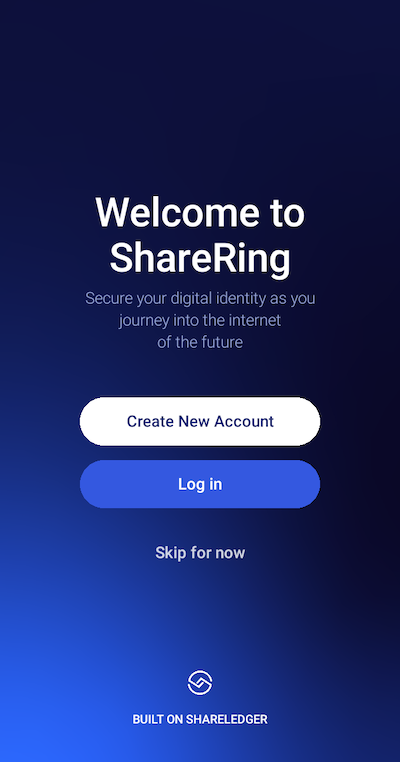
- Tap the screen to reveal the recovery phrase and save the phrase.
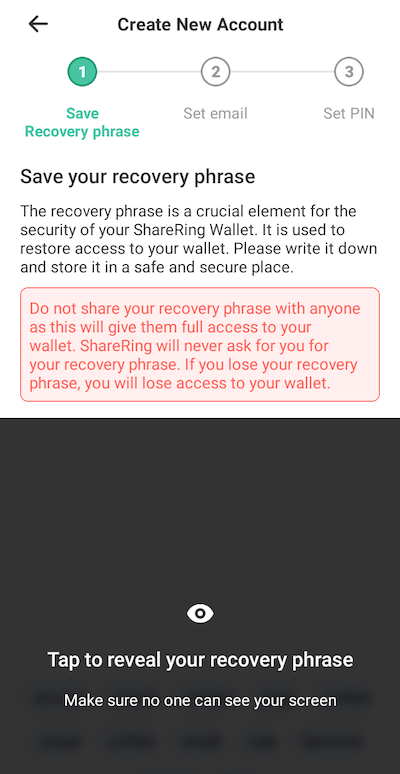
The recovery phase is a crucial element for the security of your vault app and is used to restore access to your information if you ever lose or upgrade your phone or need to reinstall the app.
- Accept the terms and conditions and click Continue.
- Enter your email address and click Get Verification Code.
- Enter the 4 digit verification we sent to you by email. Note, the verification codes expires after 3 minutes.
- Create a 6 digit PIN.
- Decide if you want to use the security features of your phone to access the app and follow the steps to activate these features.
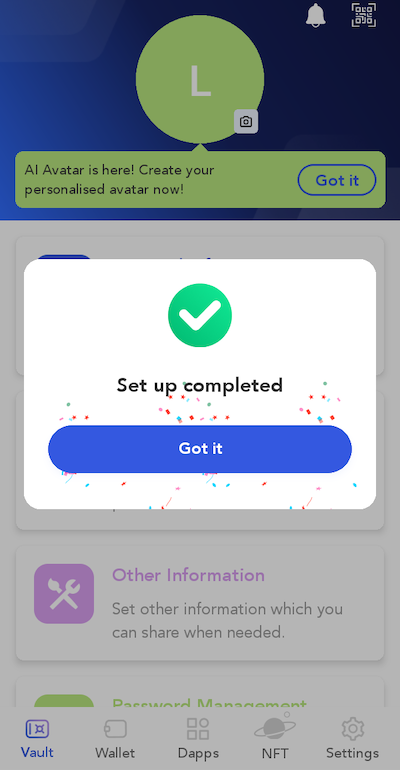
You have now created your account and logged into the app.
Verify your ID
Now that you've created your account, it's time to add your documents to your vault and verify your identity. This is a one time process and once completed, you can verify your identity from the ShareRing Pro app without the original documents simply by scanning a QR code and approving the request for information.
Documents that you scan for verification never leave the encrypted vault inside the ShareRing Pro app.
So that no personal information is revealed when you verify your identity, an asynchronous unique hash (that cannot be reverse engineered) is generated from the information inside your vault and stored on the ShareLedger blockchain. The hash is used whenever you scan a request for information to verify your information has not been altered since the hash was created.
- From the app, select My Documents.
- Click Add a document:
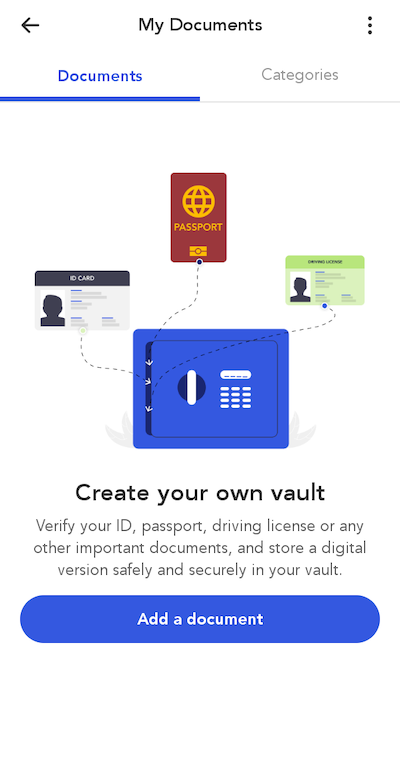
- Select the country that issued the document.
- Follow the steps for the document type you selected.
- Record a three second selfie so a face liveness check and comparison with the photo in your ID can be completed.
- Review and confirm the information.
The information from your vault can now be used to verify you identity with businesses that use ShareRing, simply scan the QR code they provide and approve the request for information.
Back up your Vault
The documents you scan and store in your vault are encrypted and never leave your device. If you lose or upgrade your phone, you will need to reinstall the ShareRing Pro app and re-add your documents to your vault. To make this easier, you can create an encrypted copy of your vault which can be imported into ShareRing Pro.
- Select the Settings icon from the app.
- Select Back Up Vault.
- Click Back up now.
Store the encrypted backup somewhere safe that you can access if you ever need it.
ShareRing Wallet
The ShareRing wallet lets you manage your ShareToken (SHR). SHR is the native token on ShareLedger and powers web3 identity on a foundational level and serves as a means to facilitate transactions on the network by paying gas fees.
With the ShareRing wallet you can send and receive SHR, stake your SHR, and bridge SHR tokens across blockchains.
Send and Receive SHR
To send SHR from the app, follow these steps:
- Click the wallet icon and then select Send.
- Enter the ShareLedger address the SHR will be sent to.
- Enter the amount you want to send and click Send.
- Authenticate and the transaction will proceed.
To receive SHR, follow these steps:
- Click the wallet icon and then select Receive.
- She the ShareLedger address with the person sending the SHR. You can copy the address and send it to them, or use the Share functionality in the app.
Staking ShareToken (SHR)
Staking your SHR tokens not only contributes to the maintenance, security, and efficiency of the blockchain but also rewards a percentage of the reward.
For more information on staking your SHR tokens, see How to: Stake your ShareToken.
Bridge your ShareToken
To transfer SHR tokens between chains, you must Bridge. For more information on bridging, see How to: Bridge your ShareToken
Generate your AI Avatar
You can generate an AI avatar inside the app.
- Tap the circle at the top of the screen that has your first initial (or the first letter from your email address).
- Select Generate AI Avatar.
![]()
- Give the avatar a name.
- Select a style.
- Enter the attributes for the Avatar and click Generate.
After the avatar has been generated you can mint the NFT and set the image as your avatar or generate another avatar by selecting Try again.
Mint NFTs
Users can mint their NFTs with ShareRing. Minting NFTs creates a digitally unique copy of a digital asset (such as an image). The user owns the NFT, and they can exchange or sell them. The minted NFT is a unique, authentic copy.
To mint or manage your NFTs select NFT from the app's home screen.