Identifi Me
As an Identifi Me user, you can can create a digital identity that lets you verify your identity with businesses that use ShareRing Link. Whenever a business needs to verify your identity, they provide a QR code that you scan, the code triggers a request for information in the Identifi Me app and you can approve or decline the request from your phone.
ShareRing also offers ShareRing Pro, that includes the same functionality as Identifi Me and a digital wallet for managing SHR tokens and NFTs.
Example: Age Restricted Services and Purchases
Venues and stores that provide age restricted services and products, like night clubs and alcohol stores, are required by law to make sure they only provide their services and products to people over a certain age.
As a customer, this often means carrying identification with you so that you can prove you are over the minimum age, however, using physical ID puts your ID at risk:
- You might lose it and need to replace it.
- Showing your physical ID reveals more information about you than is necessary. For instance, your ID card might also include your physical address, which isn't necessary to prove your are over a certain age.
- If venues take a copy of your ID, either by scanning it or taking a photocopy, you have no control over what happens to that copy.
All of these factors can result in you having less control over your ID.
Prove your Identity without Exposing your ID
Using a digital identity means you can prove aspects of your identity, for instance, that that you are over a certain age, from your phone without revealing anything else about yourself or worrying about uncontrolled copies of your ID.
How Does it Work?
You scan your ID documents with the Identifi Me app. The app verifies the authenticity of the documents with the issuing authority and performs a face liveness test against the photo in the ID to make sure it's really you.
Now, when you use the Identifi Me app to scan a QR code from a business that uses ShareRing Link to, for instance, verify you are over a certain age, the app will show you what information is being requested:
Are you 18 or over?
You approve the request. The business you are interacting with gets the information they need, however, unlike with physical ID, you don't need to share any more information than is needed. ShareRing has already verified your ID and can use your date of birth to provide the answer the question, "Are you 18 or over?"
The only information that is shared in this verification query is that you are over the minimum age of 18.
Technical Details
Copies of your documents are stored in the vault in the app on your phone and never leave your phone.
ShareRing creates an asynchronous hash (that cannot be reverse engineered to reveal any information) that is stored on the blockchain and used to verify the information in your Vault hasn't been altered whenever you approve a request for information.
This allows you to verify your ID, protects your information, and businesses know they can trust the results of the request.
Create your Digital Identity
- Download the app and create an account.
- Verify your documents in the app and then use the app to verify your identity with businesses that use ShareRing.
Download Identifi Me
The Identifi Me app is available for iOS from the App Store and for Android from Google Play.
Create your Account
After you have installed the app you need to create an account.
- Launch the app and choose Create New Account:
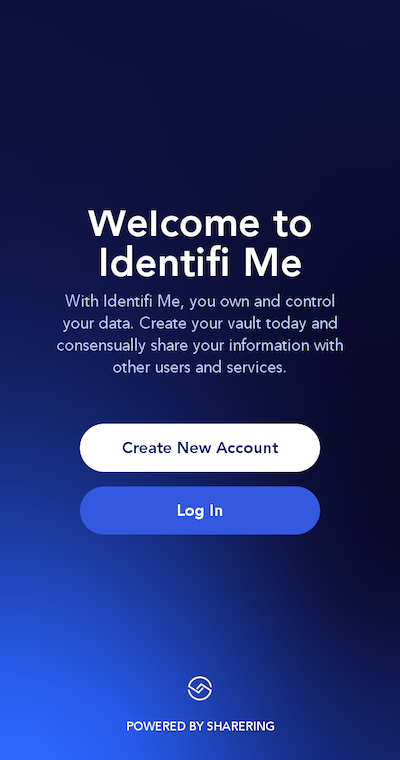
- Enter your email address.
- Click on the links for the Terms & Conditions and the Privacy Policy.
- Confirm you have read, understand, and agree to the Terms & Conditions and the Privacy Policy.
- Click Get verification code.
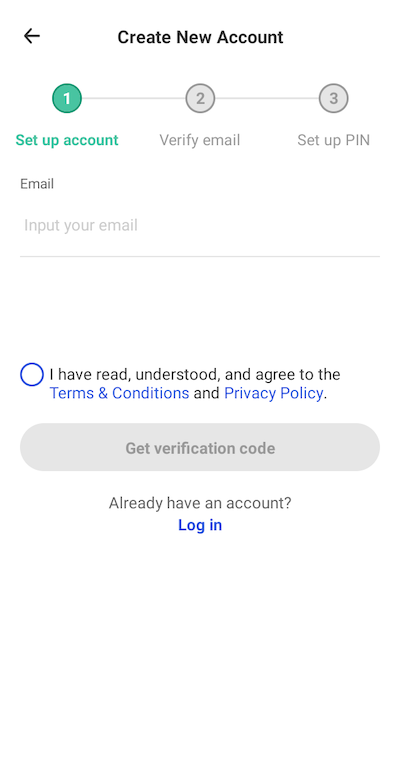
- Enter the 4 digit verification we sent to you by email. Note, the verification codes expires after 3 minutes.
- Create a 6 digit PIN.
- Decide if you want to use the security features of your phone to access the app and follow the steps to activate these features.
You have now created your account and logged into the app.
Verify your ID
Now that you've created your account, it's time to add your documents to your vault and verify your identity. This is a one time process and once completed, you can verify your identity from the Identifi Me app without the original documents simply by scanning a QR code and approving the request for information.
Documents that you scan for verification never leave the encrypted vault inside the Identifi Me app.
So that no personal information is revealed when you verify your identity, an asynchronous unique hash (that cannot be reverse engineered) is generated from the information inside your vault and stored on the ShareLedger blockchain. The hash is used whenever you scan a request for information to verify your information has not been altered since the hash was created.
- From the app, select My Documents.
- Click Add a document:
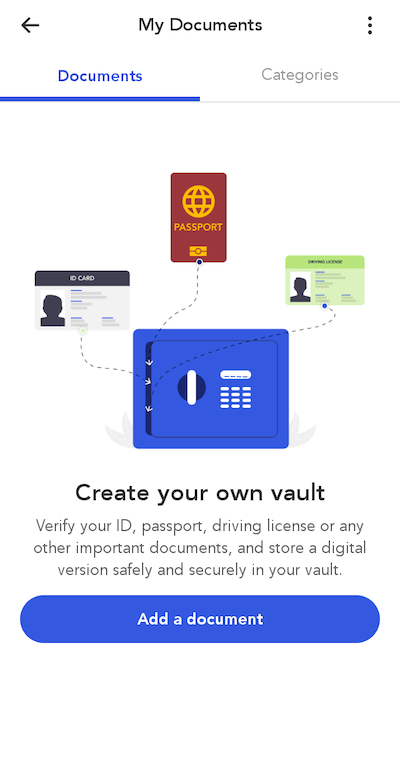
- Select the country that issued the document.
- Follow the steps for the document type you selected.
- Record a three second selfie so a face liveness check and comparison with the photo in your ID can be completed.
- Review and confirm the information.
The information from your vault can now be used to verify you identity with businesses that use ShareRing, simply scan the QR code they provide and approve the request for information.
Record your Recovery Phrase
The recovery phase is a crucial element for the security of your vault app and is used to restore access to your information if you ever lose or upgrade your phone or need to reinstall the app.
To record your recovery phrase:
- Select the settings icon.
- Select View Recovery Phrase.
- Read and understand the documents linked on the next screen. Select the documents and click Continue.
- Complete the security check.
- View and record the recovery phase and store it in a safe place.
Do not share the recovery phrase with anybody. If you need to reinstall Identifi Me, you can use the recovery phrase to access your account.
Back up your Vault
The documents you scan and store in your vault are encrypted and never leave your device. If you lose or upgrade your phone, you will need to reinstall the Identifi Me app and re-add your documents to your vault. To make this easier, you can create an encrypted copy of your vault which can be imported into Identifi Me.
- Select the Settings icon from the app.
- Select Back Up Vault.
- Click Back up now.
Store the encrypted backup somewhere safe that you can access if you ever need it.